Thinking about Automation
Automation is the expression of your strategy and how you want to capitalise on engagement. Keep in mind that automation in marketing is usually the culmination of the work you put in. Marketing automation refers to the use of different technologies and software platforms to automate repetitive tasks and increase the effectiveness of your marketing efforts. At Munro Agency, we utilise various forms of marketing automation tools, and one such platform is the visual workflow builder that you can use to simplify your sales process.
Before we proceed to discuss this tool, let’s consider the benefits of automation in marketing.
Table of Contents
Benefits of Automation
Automation is impactful for various reasons.
One benefit of automation is that it saves time by reducing manual tasks, and it also allows you to focus on tasks that require a more human touch. It relieves you of the necessity to see to everything happening, and you can focus on the major parts of your marketing strategy.
Automation platforms allow for timely messaging and notifications. They provide consistency in terms of reactions and acknowledgement of any customer interaction.
Another benefit of automation is that it increases company productivity. It creates a channel of internal accountability and ownership by attaching someone to an external user; then they can be accountable for the person. This creates company cohesion in the long run.
The ability to develop, expand, and optimise your leads’ journey is another benefit of marketing automation. This way, prospects get a chance to engage or convert when they are ready. Marketing automation channels allow people to take action when they are ready for it, allowing for the nurturing process to take place and lead to a conversion.
The Visual Workflow Builder
SharpSpring provides an interface for creating and visualising leads’ journeys, known as the Visual Workflow Builder. You can create simple or complicated automation workflows with the Visual Workflow Builder by combining triggers and filters to send off action groups or actions. This implies that you can use the Visual Workflow Builder to create visual diagrams of leads’ journeys so you can keep track of their progress as they move toward conversion. Visual workflow is the term used for these diagrams. A visual workflow isas a sequence of triggers, filters, and actions.
Components of Visual Workflows
Trigger: A trigger refers to an event that leads to the running of an action group. Only triggers can initiate an action or an action group, and any automated action requires at a minimum, one trigger. Workflows have to be started with triggers. When a contact fills in a form, this is an example of a trigger.
Filter: A filter refers to a component of automation that can be used to limit the scope that triggers cover. Filters can only be tested when a trigger is fired. An example of a filter is when a contact fills a form and moves to either Open Lead or Qualified Lead.
Action: An occurrence that occurs as a consequence of an action group running. A trigger that sends an email right away is an example of an action.
There are two types of triggers on the Visual Workflow Builder, an open trigger and a gated trigger. A gated trigger is only triggered when the trigger’s condition has been satisfied by the contact. The contact needs to be part of the workflow already. An open trigger, on the other hand, will be satisfied by anyone who meets the condition of the trigger. This is regardless of whether they are in the workflow already.
Other Uses of Visual Workflow
You can use the Visual Workflow Builder to automate several tasks, including emails, follow-ups, and sales and marketing tasks. You can also use the tool to exchange information between systems, as well as for notifying people both inside and outside of the business.
From the Visual Workflow Builder, you may preview sites, forms, emails, pages, and some media assets and instantly jump to them for updates. You can monitor every part of your automated processes from a single platform with the visual workflow, making it a great core piece for your marketing plan.
In-App Tour of the Visual Workflow Builder
The visual workflow builder on the automation engine is the part of the application where you can visually present all the processes that you are using in your day-to-day marketing efforts. An advantage of this is you can take the strategies and visions of your clients and put them into an effective visual emphasis. You need to understand all the parts of the visual workflow builder because it is the part that holds onto the different parts of your application.
A visual workflow builder will always be blank when you are starting. You can then create workflow branches by adding triggers and filters. To build a new visual workflow, click on ‘Marketing’, then ‘Automation’. In the SharpSpring toolbar, go to Visual Workflows and click on New Workflow. Name your workflow and click ‘ok.
Once your visual workflow is all set up, you can edit it. To edit your visual workflow, click on ‘Marketing’, then ‘Automation’. In the SharpSpring toolbar, go to Visual Workflows and enter the name of your workflow in the ‘Filter Workflows’ text box. Click on your workflow to edit it.
Visual Workflow Example
Above is a built visual workflow that describes what happens when contacts come and fill out a form. When the form is filled, it sends out a trigger. After this, the information passes through filters. In our example, the two filters include a sales-qualified and a nurture-based filter. The sales qualified one filters based on the lead scoring. After the filters, the next step is where the leads get segmented into separate workflows. At this point, the automation engine takes the information being fed to it and splits it into automated processes. These automated processes include things like drip campaigns, additions to lists, lead owner assignment, and delays. Within the workflow builder, you can use automation to control what workflow or segment your leads are on.
Setting Up Your Visual Workflow
To set up automation on the workflow builder, the first thing you need to do is to choose a trigger. All visual workflows will begin with the trigger you choose. You can have multiple triggers that feed into workflows.
The next step is where you choose to segment into different areas. You can choose the filter option based on what you would like to segment your leads on.
If you choose to filter as the first segment, you have the option of choosing ‘action’, ‘time delay’ or ‘action group’ to segment your leads. Time delays are good for things like email drip campaigns, while actions are ideal for direct actions. Action groups, on the other hand, are for the bulk collections of repeatable actions.
You cannot delete a visual workflow. If you do not want it to be active, you can only deactivate it. Deactivated visual workflows will not fire triggers. To deactivate an active workflow, click on ‘Marketing’ then ‘Automation’. Go to ‘Visual Workflows’ in the SharpSpring toolbar bar at the top and click on the ‘Activity’ drop-down menu. Select ‘Active’ and locate the workflow you want to deactivate. Click on ‘Options’, then ‘Deactivate’. You can optionally click the ‘Prevent leads already in the workflows from being added to other branches’ checkbox and click ‘Ok’ after that.
Reactivating a Visual Workflow
To reactivate a workflow, follow the same process, but when you get to the ‘Activity’ drop-down menu, select ‘Inactive’. This will display all the inactive visual workflows you created previously. Locate your desired workflow and click on ‘Options’, then select ‘Activate.’
Workflows might be simple, with only one major trigger, and they can also be as complex as needed. You start a workflow branch inside the workflow by creating a trigger. Workflows might have a lot of different branches, each of which does something distinct. Many different activities might happen simultaneously or separately in a single workflow, with the outcomes of their interconnections setting off various things.
Understanding Visual Workflow Branching
SharpSpring’s Visual Workflow Builder lets you use branching to automatically withdraw leads from an action group when certain events happen. It also enables you to start various actions on the basis of filters placed to a single trigger. Triggers are only one component of what tends to make a workflow work.
Components and Functions of Workflow Branching
While triggers initiate a sequence of events in a workflow, you need branch content (including filters, actions, action groups, and delays) to continue or complete that event. As a result, powerful workflows necessitate the use of branch content to instruct triggers on what to execute. Branch content, like triggers, can be as simple or as complicated as needed. The branches can split off with separate branch content, just like a trigger launches a workflow branch.
Filter branches originate from a single trigger and have several filters, each with its own set of action groups. An example is when a lead submits a form. This will be a trigger with filter options, such as Qualified Lead, Open Lead, or Contact. Here is an example of what a filter branch looks like:
A branch produced from an action within a parent action group is known as an action/trigger branch. An example of this is when an email is sent to a group of leads. Some of those leads open the link in the email that goes to your site. You can remove these leads from the original action group and have them branched into a different group. Here is an example of what an action/trigger branch looks like:
Users can determine whether a lead stays in the parent group or is removed from that action group when an action/trigger branch event occurs with action/trigger branching. Branches are not the same as action groups. Reusable action groups are a collection of independent events that can be referred to in a visual workflow or manually assigned to a list. Only the following actions are suitable for creating branching triggers:
Case Study 1
The first case study is a small start-up dedicated to helping small and medium-sized law firms to grow. One of the problems this company was facing was a low response rate after people submitted a form on its website. With a 5-10 minute delay in response to a lead, their chances of qualifying the leads would decrease by 80%. Using the automation provided by our visual workflow builder, they were able to increase their sales conversions by 391% because it provided them with a way to contact leads within 1 minute.
They created a custom notification action group that was triggered when someone filled the form on their website. Next, they created an email address meant specifically for form notifications. Hence, each time a visitor submits a form, a notification goes immediately to the email. Key team members would receive these emails directly to their inbox, allowing them to send a response as soon as possible.
Many people think that incorporating automation into marketing efforts removes the need for human involvement in the process. However, this is not the case. As per the case study we have covered, automation actually supplements the efforts of the sales team, and it takes the pressure off repeatable processes. The best thing about automation is that it is scalable. This means that you can adjust it to changes in your processes and systems. You can expand the footprint of the automation or add new members to the team. Having an editable process is a big advantage in automation.
Case Study 2
The second case study is a company that was offering a new product which was a new specialisation for their audience. The company had core products that were performing well, and they were now looking to branch off to other specialisations. Each specialisation was for a different audience. Their aim was, therefore, to get a lot of information about the new product to their prospective customers. At the time, they were getting a lot of interest from their audience, but only a few conversions, and they were looking for a way to improve this.
The solution they were able to arrive at was creating a landing page and a 3-email drip campaign using our visual workflow builder. They specifically set up a paid advertising campaign meant to drive traffic towards a “Learn More” landing page instead of a “Buy Now” landing page. The call to action would be to learn more about the product since most people did not know about the product that they offer. When someone filled the form, it would trigger a notification to the sales team, who would then reach out directly. The filling of the form triggers a 3-email drip campaign with more information about the specialisation. The drip campaign would nurture the leads, and allow them to take action when they are ready.
Case study 3
This case study shows how automation is not just good for nurturing and new leads, but how it is also useful when it comes to your existing clients. The third case study was a law firm that wanted to communicate to its clients about what to expect during their case. Cases can take a long time, such as from 10 months to two years. In this period, clients get anxious if they do not hear from their attorney. It can be difficult for a small law firm to keep up with all the required information, especially if multiple people are reaching out to clients.
The solution that they developed was to use our visual workflow builder to create a 13-email drip campaign that would send out emails regarding case milestones over 5 months. The trigger would be a custom client field that would be updated manually through an internal page that the intake team would fill out. The emails would include what the clients should expect in their case. The campaign would last 5 months, and this would give clients the consistent communication they need while their case is pending. It will also allow them to reach out to their attorney easily whenever necessary. This made it possible to maintain communication and, in the long run, would increase customer satisfaction.
Why use our Visual Workflow Builder?
The Munro Agency’s marketing automation solution, Visual Workflows, allows you to leverage automation not just for efficiency’s sake. In addition to that, it ensures that each contact receives relevant and personalised content. You may concentrate on strategic initiatives and creative output while automation handles the heavy work. This tool has several benefits to offer your company.
1. Convert your leads to customers
Send emails that feel timely, relevant, and personalised to convert leads into customers. Based on lead involvement with your emails, web pages, and content, you can use the visual workflow builder to send out a series of emails to them. With dynamic content and segmentation on the workflow builder, you can make your emails feel more personal. This allows you to increase sales while saving time for your sales representatives.
2. Qualify leads with automated lead scoring
Automated lead scoring qualifies leads, allowing sales teams to focus on the best leads to contact. When a lead is qualified, use the visual workflow to send an internal message to your sales agents. This allows them to have the information they need to connect meaningfully and with a personal touch. This means that you can automate hundreds of manual tasks when using the visual workflow builder.
3. Manage your data
Through the Visual Workflow Builder, you can set up webhooks, rotate qualified leads to sales representatives, or generate deals and tasks whenever you do a high-value activity on your website with Workflows. You can also update properties in bulk, including copying corporate information to contact records to manage your data in large volumes.
4. Support
We will teach you how to use the platform conveniently. This is because we want you to get the most out of your marketing process, and you can do this using our visual workflow builder. Also, we will walk you through setting up and using the platform. When you work with our visual workflow builder, you can be sure of getting all the support you need in the automation process.
5. Customisation
The Visual Workflow Builder allows for a high degree of customisation and complexity. You can choose the specific triggers you want to use, and the response action to a trigger. This means that you can leverage all the aspects of the Visual Workflow Builder to efficiently implement your marketing strategy.
6. Greater ROI
It provides great ROI for you. For smaller companies, you can be more efficient in dealing with leads, especially if you have a small team. Automation will handle the repetitive tasks, and you can focus on bigger things.
Frequently Asked Questions:
Question 1
Is there any way you can use the automation functionality to initiate the activity you want to push forward with your client base?
Yes, you can always look at individual leads and the automation that they are a part of. This allows you to address the specific one as often as necessary. You can create individual notifications for every step of the automation for high-value leads. You can also do the same for specific leads you are interested in. Additionally, you can set up automated tasks in the reporting to get specific information and split it into opportunity stages.
Question 2
What are the differences between action groups and branches?
Reusable action groups are a set of independent events that you can refer to in a visual workflow or scheduled manually into a list. Branches aren’t the same as action groups. A collection of activities built specifically for usage within a visual workflow is a branch. This set of activities, as the name suggests, branch out of the action group and rely on additional criteria to function. Branches are not part of stand-alone action groups that you can be reuse.
Questions 3
Can you utilise the same workflow environment across multiple scenarios?
Yes, you will find that there are similar problems across different industries that you can solve using the same automation. You can set up the same structure and use it across different companies or scenarios.
The Munro Agency Visual Workflow Builder Can Help Your Business?
Would you like to see how our visual workflow builder can help your business grow in 2022? Why not give us a call today and request a free trial at Munro Marketing. We are a SharpSpring Platinum Agency. Partner with an affordable marketing automation consultant that you can trust.

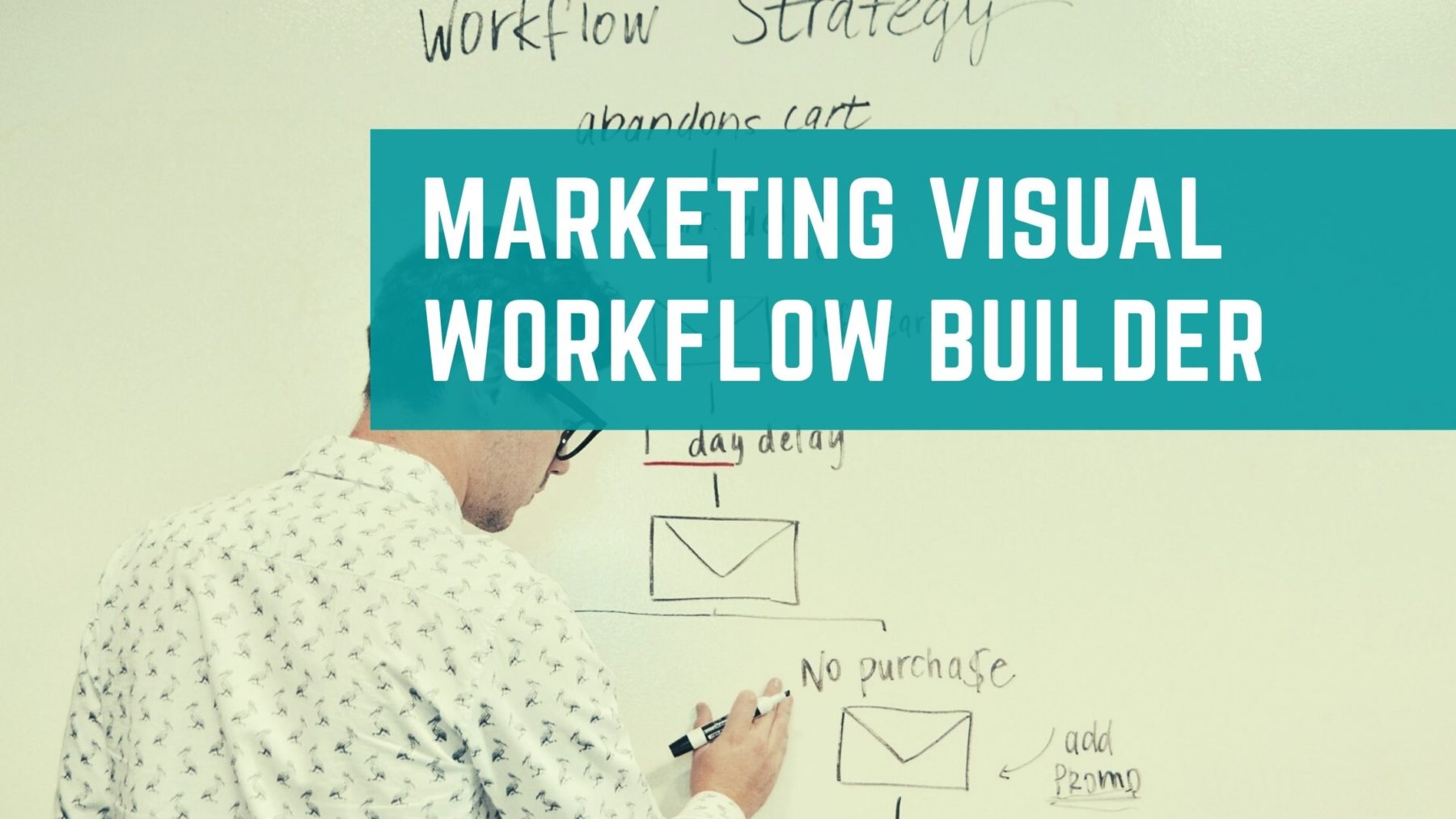
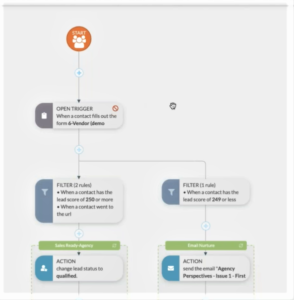
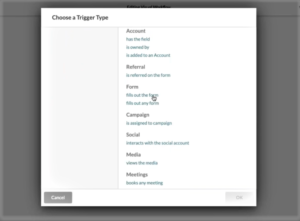
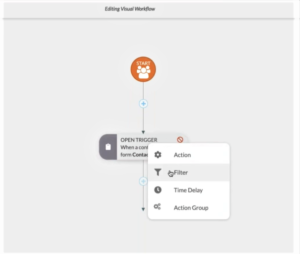
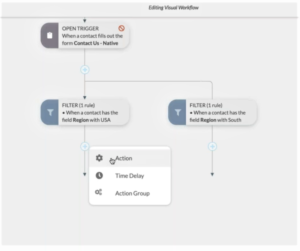
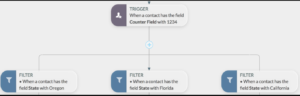
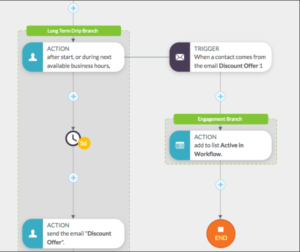
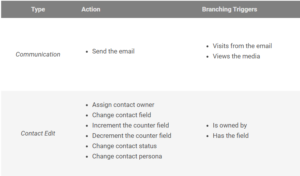
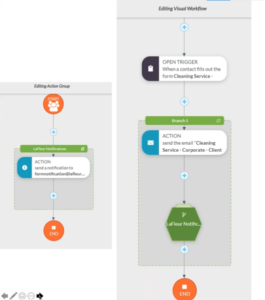
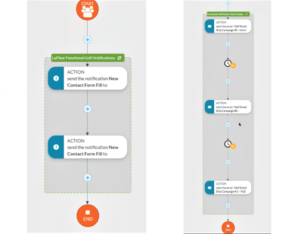
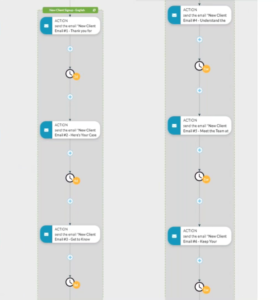
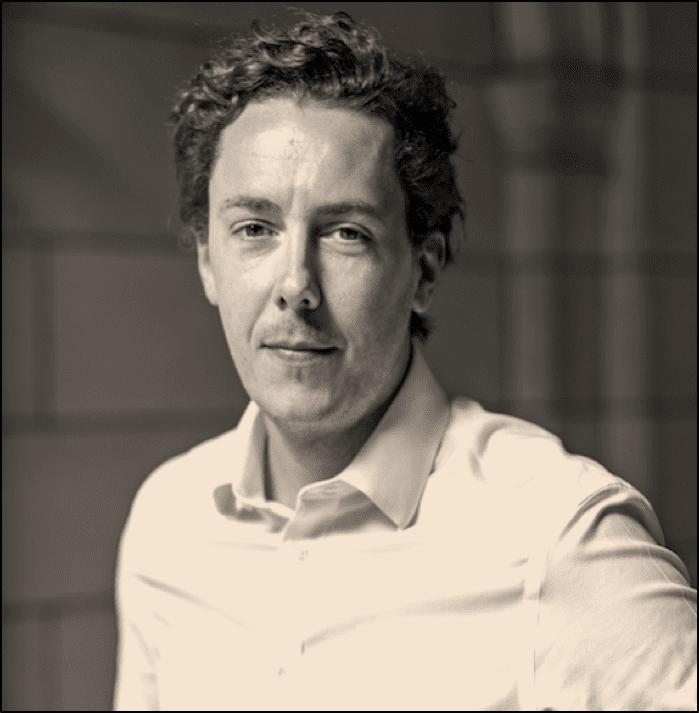



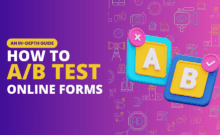

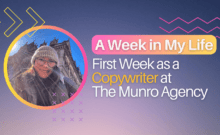

Leave a Comment